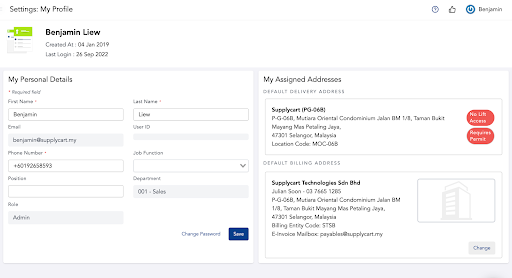User Management
Sending User Invitation
Step 1: At ‘Settings’ select ‘Users’
Step 2: Click Invite User Button
Step 3: Input Users’ Details and Click ‘Invite User’
Step 4: Resending Expired Invitation
Sending User Invitation
Step 1: At ‘Settings’ select ‘Users’
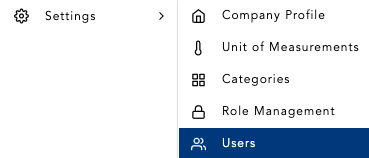
Step 2: Click Invite User Button
A panel will appear for you to fill up the users details
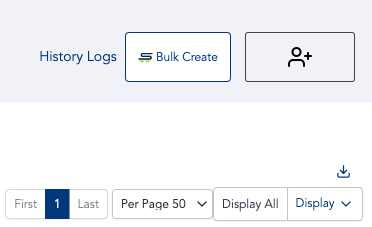
Step 3: Input Users’ Details and Click ‘Invite User’
Enter user’s email address and assigning Role, Billing Entity and Delivery Address. Then click ‘Invite User’, the list of pending invites will be listed under ‘Invited User List’
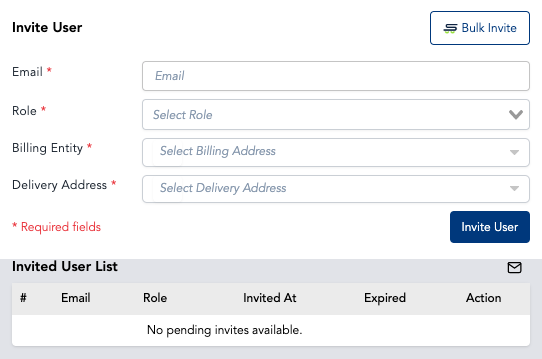
Note: The role assigned will affect access and permission of user following Role Management settings
Note: Billing entity and delivery address assigned will affect list of entities and addressed that user can select
Step 4: Resending Expired Invitation
Invites will be expired in 7 days. Once it has been expired, the invitation need to be resent for user to complete their sign up via email.
Click mail icon to resend the invitation
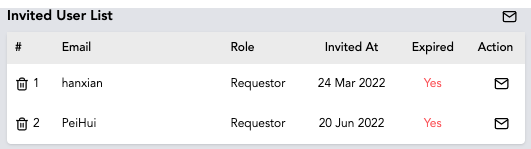
Note: Expired invites will be indicated by ‘Yes’ highlighted in red under Expired column
Setting up MyProfile
Step 1: At the header, hover over your name, and click on ‘MyProfile’
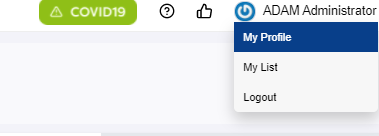
Step 2: At the ‘MyProfile’ page, select your default addresses
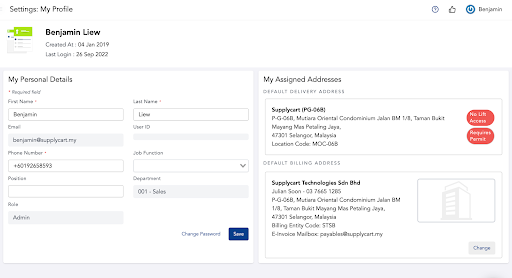
Note: Addresses have to be assigned to you by your Admin. Should you not have your relevant addresses assigned, please contact your Admin
Step 3: Update your Position (optional)
If you would like to update your role’s position in the company, you can input this via the “Position” field