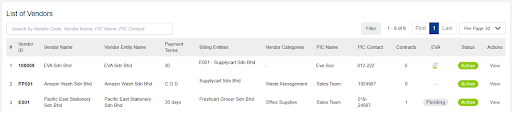Inviting Vendors onto the Vendor Portal
Step 1: Under ‘Vendors’, click ‘My Vendors’
Step 2: Click ‘E’ button to send invitation
Step 3: Select which vendor to send invitation
Step 4: List of Vendor(s) Pending Accepting Invitation
Inviting Vendors onto the Vendor Portal
This section will run-through how to invite vendors to vendor portal
Step 1: Under ‘Vendors’, click ‘My Vendors’
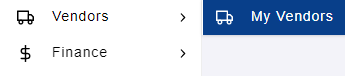
Step 2: Click ‘E’ button to send invitation
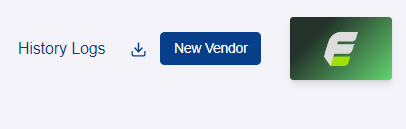
Step 3: Select which vendor to send invitation
You may select more than one vendor to send invitation
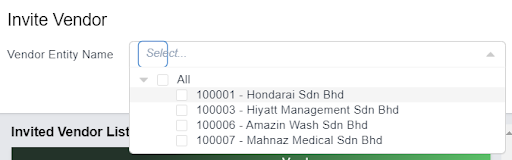
Note: Vendors without ‘Vendor PIC Email’ will not be available in the list. To add the details, please refer to ‘Updating Vendor Details’ section
Step 4: List of Vendor(s) Pending Accepting Invitation
You can see the list of invited vendors who have not accepted your invitation. If the invitation has expired, please click the mail icon to resend the invitation link.
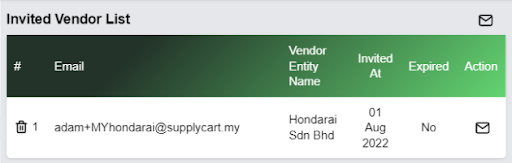
- The listing page will be updated with the latest EVA status. If EVA column is :
- Showing EVA Logo : Vendors had accepted the invitation
- Showing ‘-’ : Vendors is not invited to vendor portal
- Showing ‘Pending’ : Vendors have not accepted the invitation