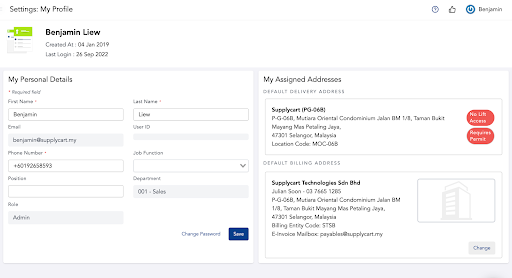Accepting Invites & Setting Up Your Profile
Accepting Your ADAM Invitation
Step 1: Accept Email Invitation
Step 2: Complete Invitation Form
Step 3: Click ’Accept Invitation’
Setting up MyProfile
Step 1: At the header, hover over your name, and click on ‘MyProfile’
Step 2: At the ‘MyProfile’ page, select your default addresses
Step 3: Update your Position (optional)
Accepting Your ADAM Invitation
Step 1: Accept Email Invitation
Click on the link in the invitation email.
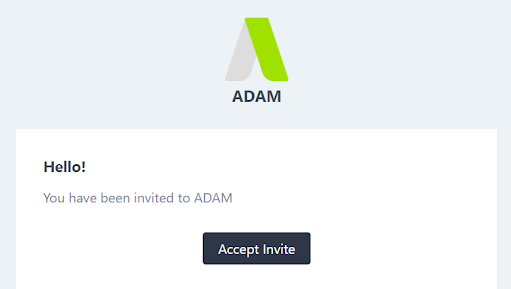
Step 2: Complete Invitation Form
Input your personal details and input your password that will be used for your access into ADAM when you’ve completed the form & read the Terms and Conditions
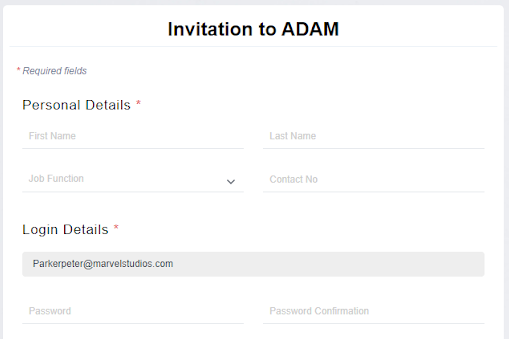
Step 3: Click ’Accept Invitation’
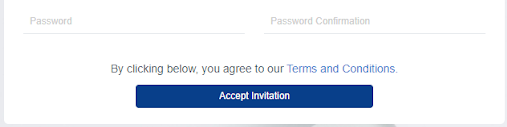
This will redirect you straight into ADAM.
For future logins, you may login via https://adam.supplycart.my/login
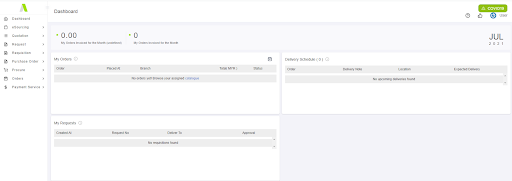
Setting up MyProfile
Step 1: At the header, hover over your name, and click on ‘MyProfile’
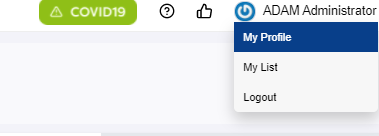
Step 2: At the ‘MyProfile’ page, select your default addresses
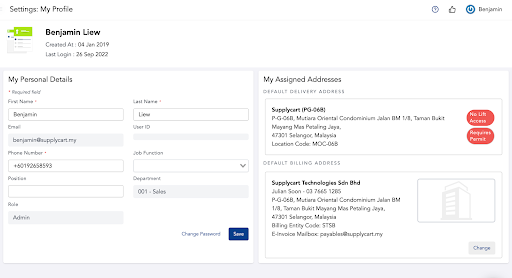
Note: Addresses have to be assigned to you by your Admin. Should you not have your relevant addresses assigned, please contact your Admin
Step 3: Update your Position (optional)
If you would like to update your role’s position in the company, you can input this via the “Position” field