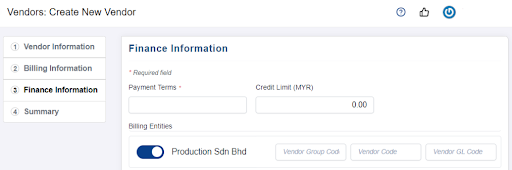Creating New Vendors
last updated on 4th August 2022
Step 1: Under ‘Vendors’, click ‘My Vendors’
Step 2: Click ‘New Vendor’
Step 3: Fill up the Vendor Information’ and ‘Billing Information’ sections
Step 4: Fill up the ‘Finance Information’ section
Creating New Vendor
This section will run-through how to create your own vendors on ADAM
Step 1: Under ‘Vendors’, click ‘My Vendors’
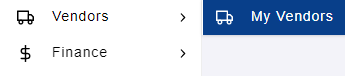
Step 2: Click ‘New Vendor’
This will take you to the vendor creation form
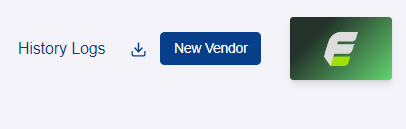
Step 3: Fill up the Vendor Information’ and ‘Billing Information’ sections


Note: Vendor PIC Email must be filled in if you want to invite vendor to vendor portal
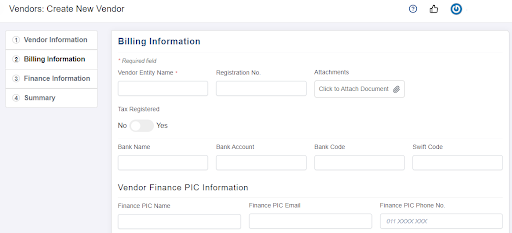
Note: All compulsory fields are marked with a red asterisk (*)
Note: Please reach out to Supplycart if the vendors’ country is not in list
If your company has set up categories, you may assign categories to vendors. This allows filtering vendors by categories on My Vendor listing page.
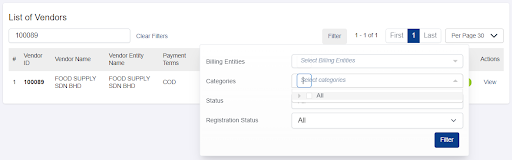
Step 4: Fill up the ‘Finance Information’ section
Select any Payment Term that has been previously maintained or create a new Payment Term by inputting into the field