Setting Purchase Order Forms
last updated on 23rd August 2022
Step 1: Under Purchase Order, click ‘Settings’
Step 2: Click on ‘Enable Edit PO’ to activate the feature
Step 1: Under Purchase Order, click ‘Settings’
Step 2: Click on ‘Enable Revise PO’ to activate the feature
Activating Editing POs Feature
The feature to edit Approved POs is controlled by the Account Admin and it can be activated by following the steps below.
Note: The Permission to Edit a PO can be assigned to a specific group of user(s) via the ‘Settings > Role Permissions’ page.
Step 1: Under Purchase Order, click ‘Settings’
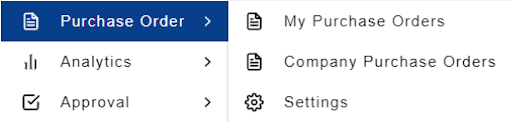
Step 2: Click on ‘Enable Edit PO’ to activate the feature
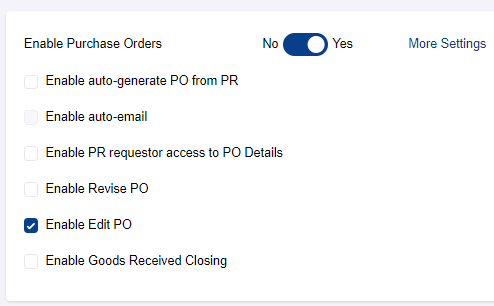
Activating Revising POs Feature
The feature to Revise Approved POs is controlled by the Account Admin and it can be activated by following the steps below.
Note: The Permission to Revise a PO can be assigned to a specific group of user via the ‘Settings > Role Permissions’ page.
Step 1: Under Purchase Order, click ‘Settings’
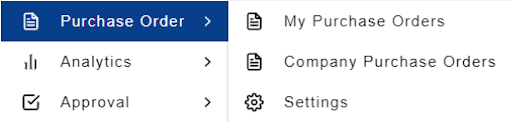
Step 2: Click on ‘Enable Revise PO’ to activate the feature
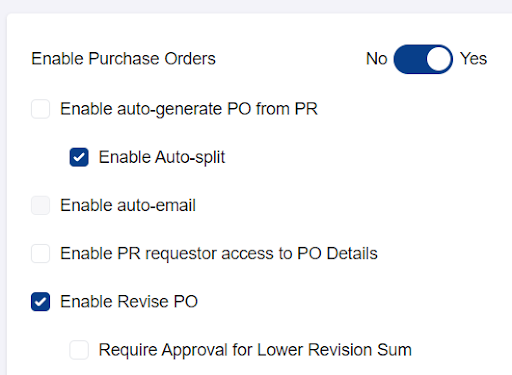
If all PO revisions are required to be approved i.e. regardless whether the revised PO amount is lower or higher than the original PO amount, please enable ‘Require Approval for Lower Revision Sum’
