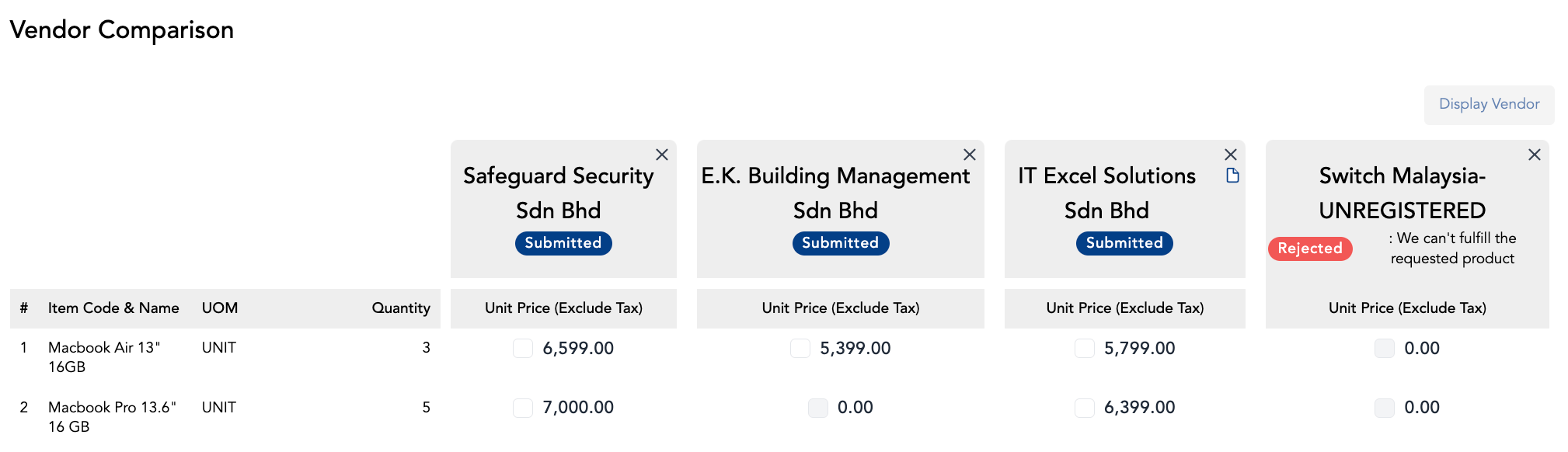Viewing Vendors' Response
last updated on 1st Feb 2023
Step 1: Under 'Request For Quotation', click on 'My Request For Quotations'
Step 2: Search and filter submissions
Step 3: Click 'View Details" to RFQ detail page
Step 4a: Click 'View Details" to vendor response detail page
Step 4b: Click 'View Comparison" to compare quotations
Viewing Vendors' Response
This section will run-through how you can view quotations submitted by vendors
Step 1: Under 'Request For Quotation', click on 'My Request For Quotations'

- My Request for Quotations : Showing all RFQ submitted by you
- Company Request for Quotations : Showing all RFQ submitted under billing entity and/or delivery
Note: If you are unable to access the ‘Request For Quotation’ module, please contact your ADAM administrator.
Step 2: Search and filter submissions
You will be redirected to a page where it shows a list of RFQ event that you or your organisation have submitted
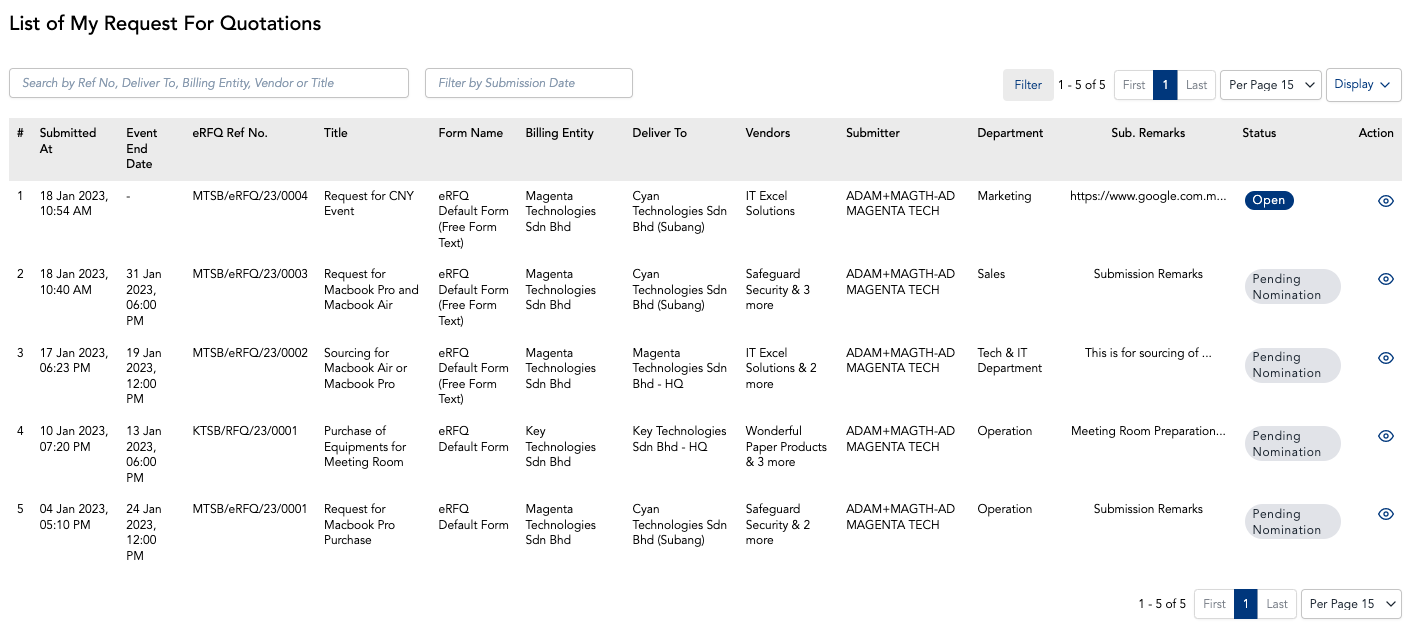
Form status definition :
- Draft : RFQ is in draft and yet to be submitted
- Open : Event is active, pending submission from vendor(s)
- Pending Nomination : Event ended, pending user to nominate
Note: Use the search bar to identify specific submissions. You may refer to the placeholder text within the search bar. You may also filter submissions by using the “Filter” button. You may configure the columns visible at this page via the “Display” button
Step 3: Click 'View Details" to RFQ detail page
You may refer to the ‘Vendors Response’ section in the RFQ detail page.
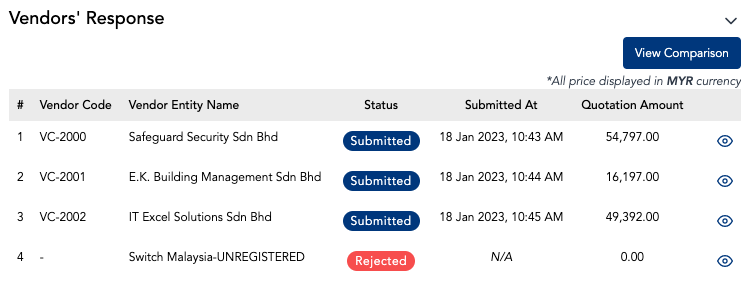
Vendor Response status definition :
- Pending Response : Pending vendor to acknowledge accept or reject RFQ
- Accepted : Vendor had accepted the RFQ, pending submission from vendor
- Rejected : Vendor had rejected the RFQ
- Submitted : Quotation has been submitted by vendor
- Expired : No response from vendor past event ended
Step 4a: Click 'View Details" to vendor response detail page
You will be redirected to vendor response detail page where quotations are breakdown by items
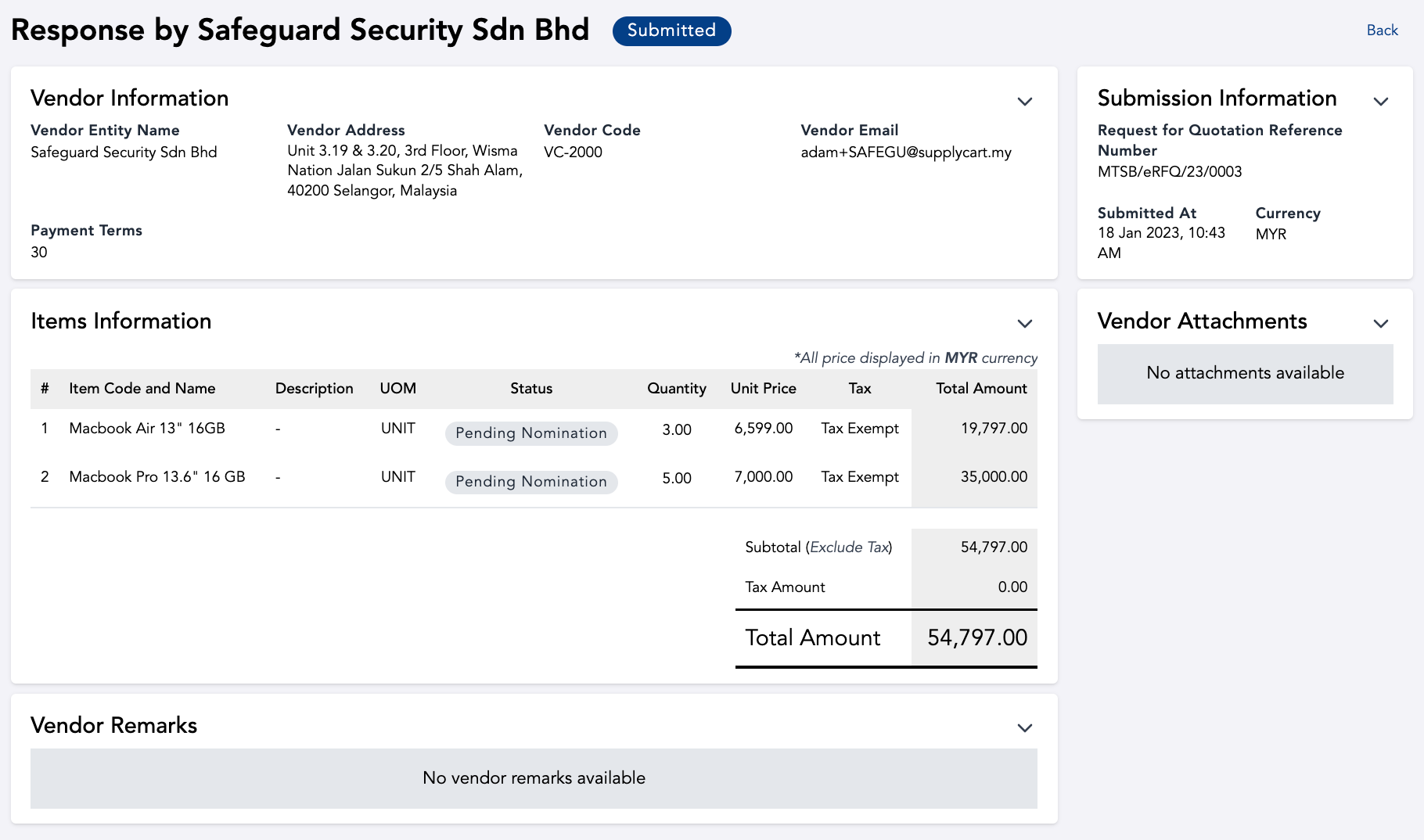
Step 4b: Click 'View Comparison" to compare quotations
You will be redirected to quotation comparison page. You may click ‘x’ to hide and click ‘Display Vendor’ to show specific vendor.