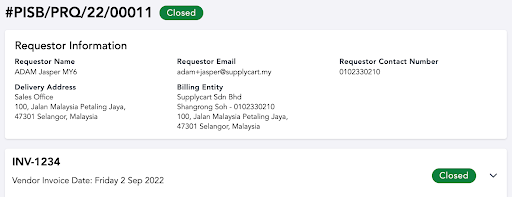Closing Payment Request
last updated on 13th Sept 2022
Step 1: Under ‘Payment Request’, click on ‘My Payment Requests’ or ‘Company Payment Requests’
Step 2: Search and filter payment requests submitted
Step 3: Click ‘View’
Step 4: Update invoice status to ‘Closed’
Closing a Payment Request
This section will cover how you can close a Payment Request
Step 1: Under ‘Payment Request’, click on ‘My Payment Requests’ or ‘Company Payment Requests’

- My Payment Requests : Showing all Payment Requests submitted by you
- Company Payment Requests : Showing all Payment Requests submitted under the billing entity and/or delivery address you are assigned to
Step 2: Search and filter payment requests submitted
You will be redirected to a page where it shows a list of payment requests that you or your organisation have submitted
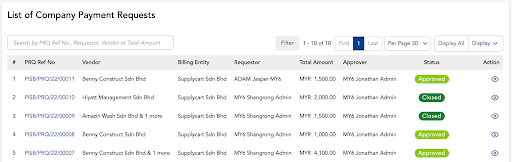
Use the search bar to identify specific submissions. You may refer to the placeholder text within the search bar. You may also filter submissions by using the “Filter” button
Step 3: Click ‘View’
You will be redirected to submitted payment request detail page
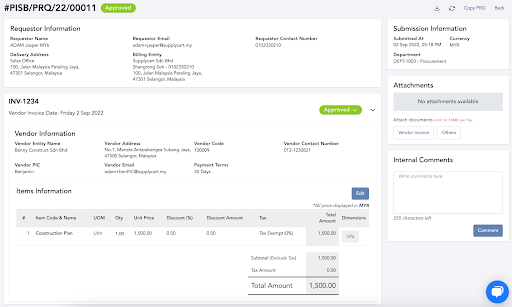
Step 4: Update invoice status to ‘Closed’
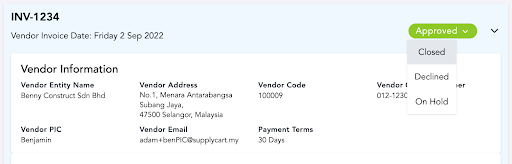
Note: If your payment request has multiple invoices, you are required to close them individually
Confirm closing of Payment Request. Once the invoice has been closed, the data can be downloaded under Payables Transactions
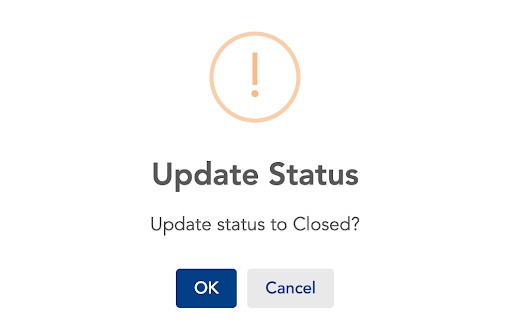
Once all all invoices have been closed, the Payment Request status will automatically updated to ‘Closed’. This will result in an entry in ADAM’s Payables transaction page to be sent into your accounting system. Alternatively, if ADAM is already integrated into your accounting system, the ‘Closed’ payment request will push the Bill information into your accounting system